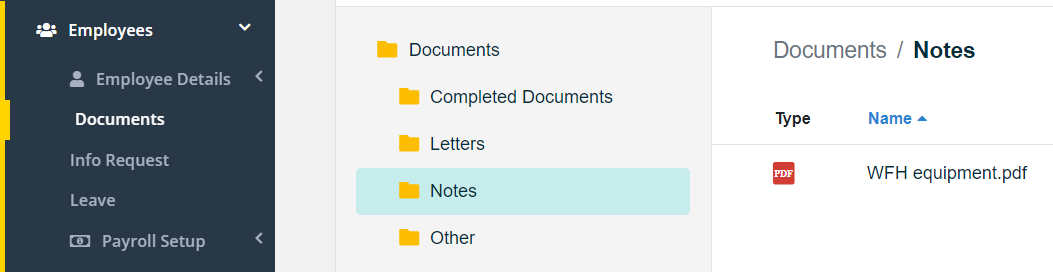Through Flare, you can attach confidential files to an Employee's profile using the Confidential Notes functionality. This means that you can attach files such as emails, PDFs, etc. and these can be used to track employee communications, performance management, incidents, etc.
Follow me.
1. From Menu, select Employees. Under Employee Details, click the drop-down arrow and select Notes.

2. At the top of the page search for the employee you wish to add a note to and click Add Note.

3. Fill the title, select a category, enter the note, and define who can access this note. See more details regarding access to the note from within the Limit access to a Note article.
4. After the information has been filled in, click Save Note.

5. To attach a document to the newly saved note click on Attach file. Enter a title for the document to be uploaded and click Select and upload.

6. To view your file you can navigate to Employees > Documents and select the Notes folder. Your file will be saved within this folder and will only be viewable by whoever has access to the confidential note it is attached to.